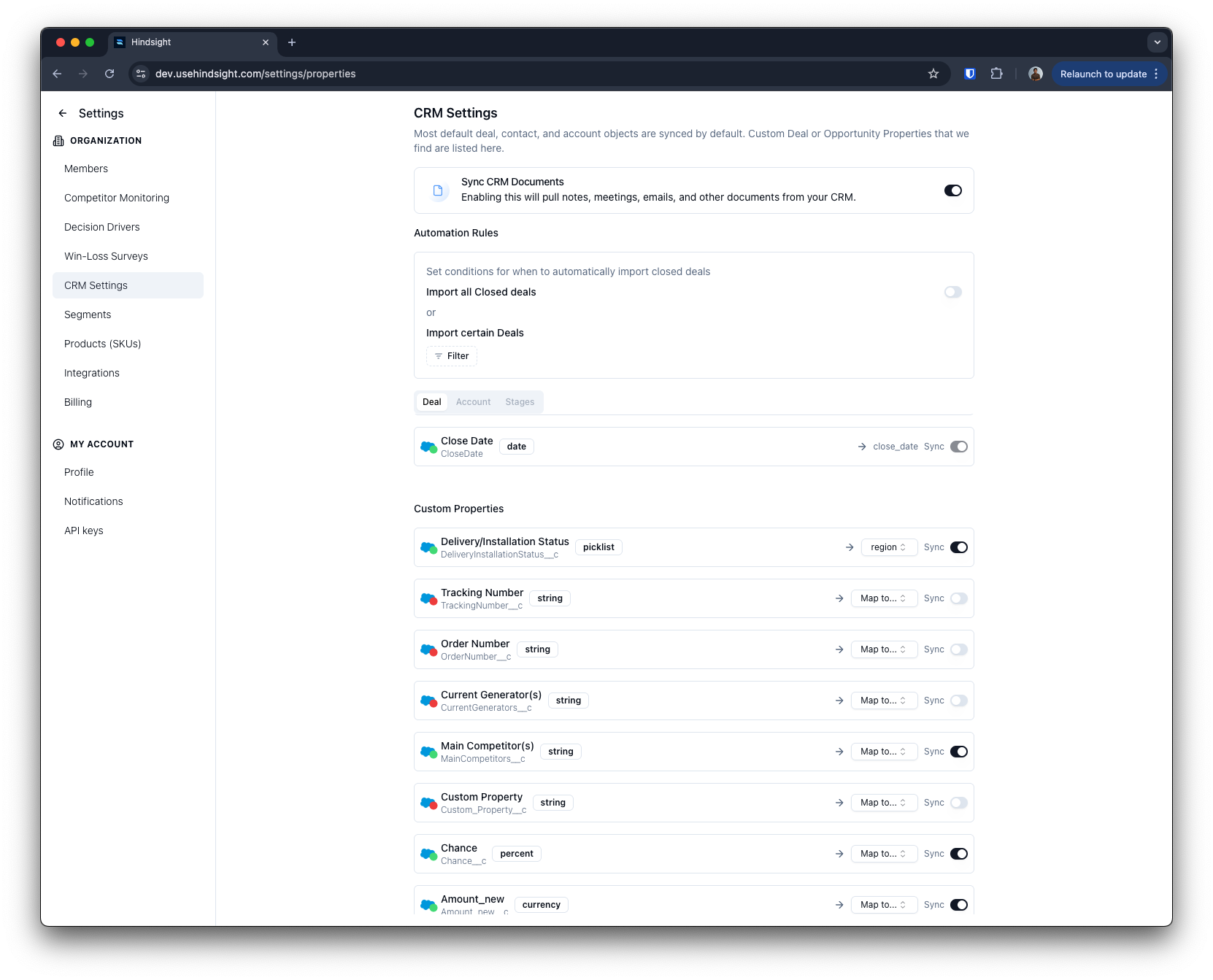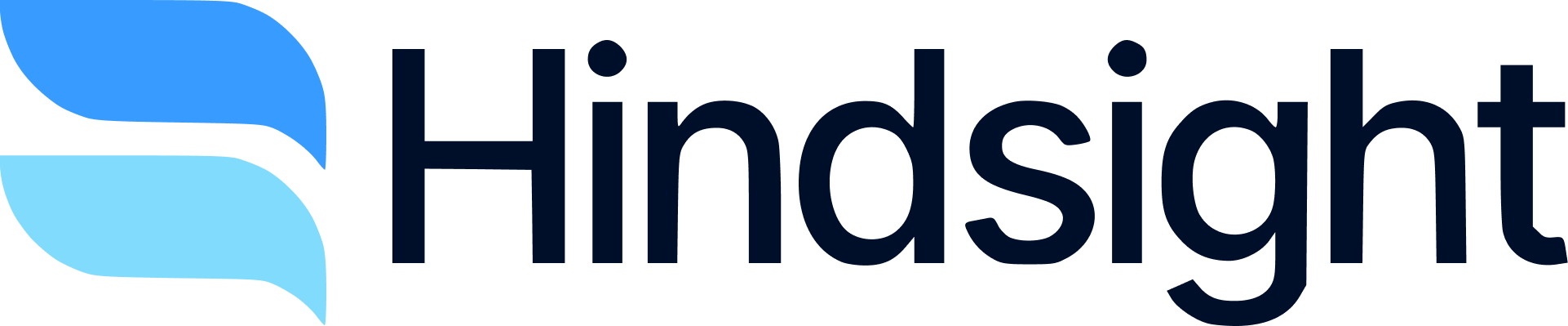Overview
Hindsight connects to Salesforce via OAuth to sync your deals and analyze them for competitive win-loss insights. This guide will help you set up the integration and start using it effectively.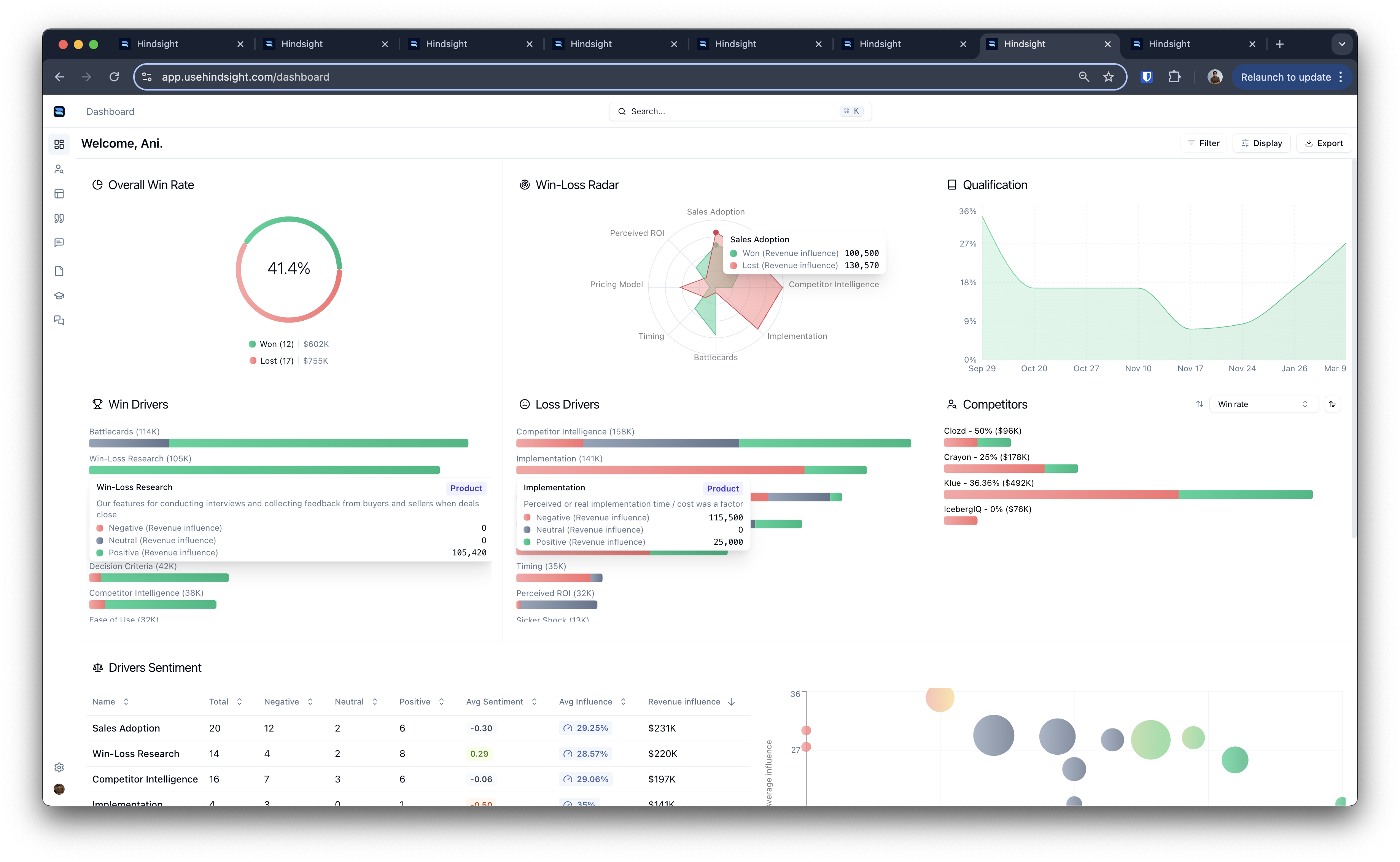
How it Works
When you connect Hindsight to your Salesforce CRM, you’ll be able to import specific Opportunities into Hindsight. Hindsight will analyze these Opportunities to extract competitive insights based on your decision drivers.You can set up automation rules in Hindsight that automatically import Opportunities based on custom criteria. You can use your Salesforce data to filter in the Win-Loss dashboard and analyze your Opportunities based on specific criteria, such as stage, amount, or close date.
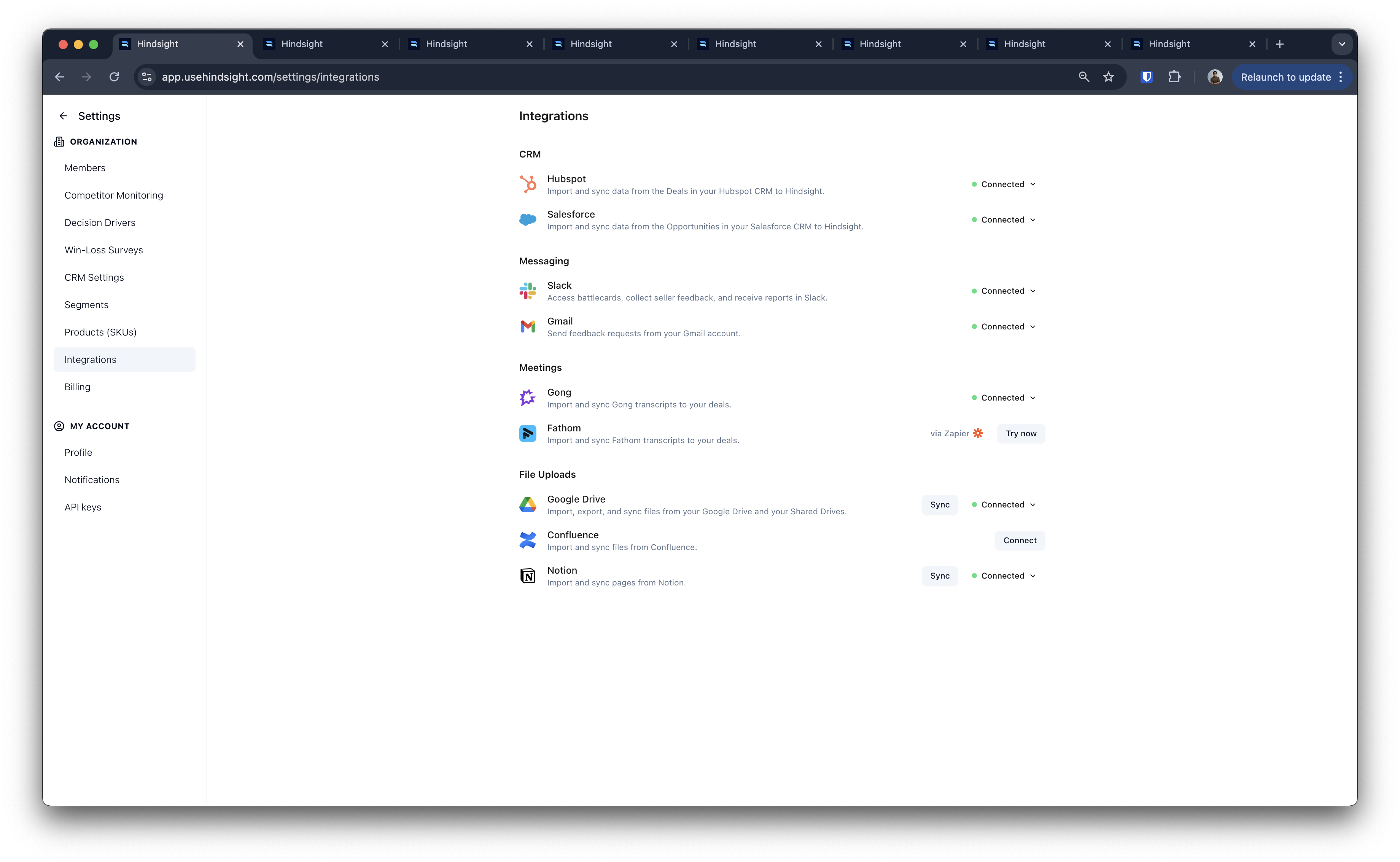
Daily Sync
Opportunties are synced for the latest data every 12 hours. This means that any changes made to your Opportunities in Salesforce will be reflected in Hindsight automatically. Hindsight listens to opportunities via webhooks to make this seamless for users. Deal Import Automation only applies to deals that meet your criteria AND which have closed within 12 hours of the sync. If you make changes to your Deal Import Automation rules, these changes will be applied on the next Daily Sync. If you’d like to pull in deals immediately or from outside the 12 hour window, you can manually import them via the Deals page.Supported Objects
Hindsight only syncs objects associated with the Opportunities that you import. This includes:- Opportunity
- Account
- Contacts
- Custom Fields
- Feed Items
- Emails
- Meetings
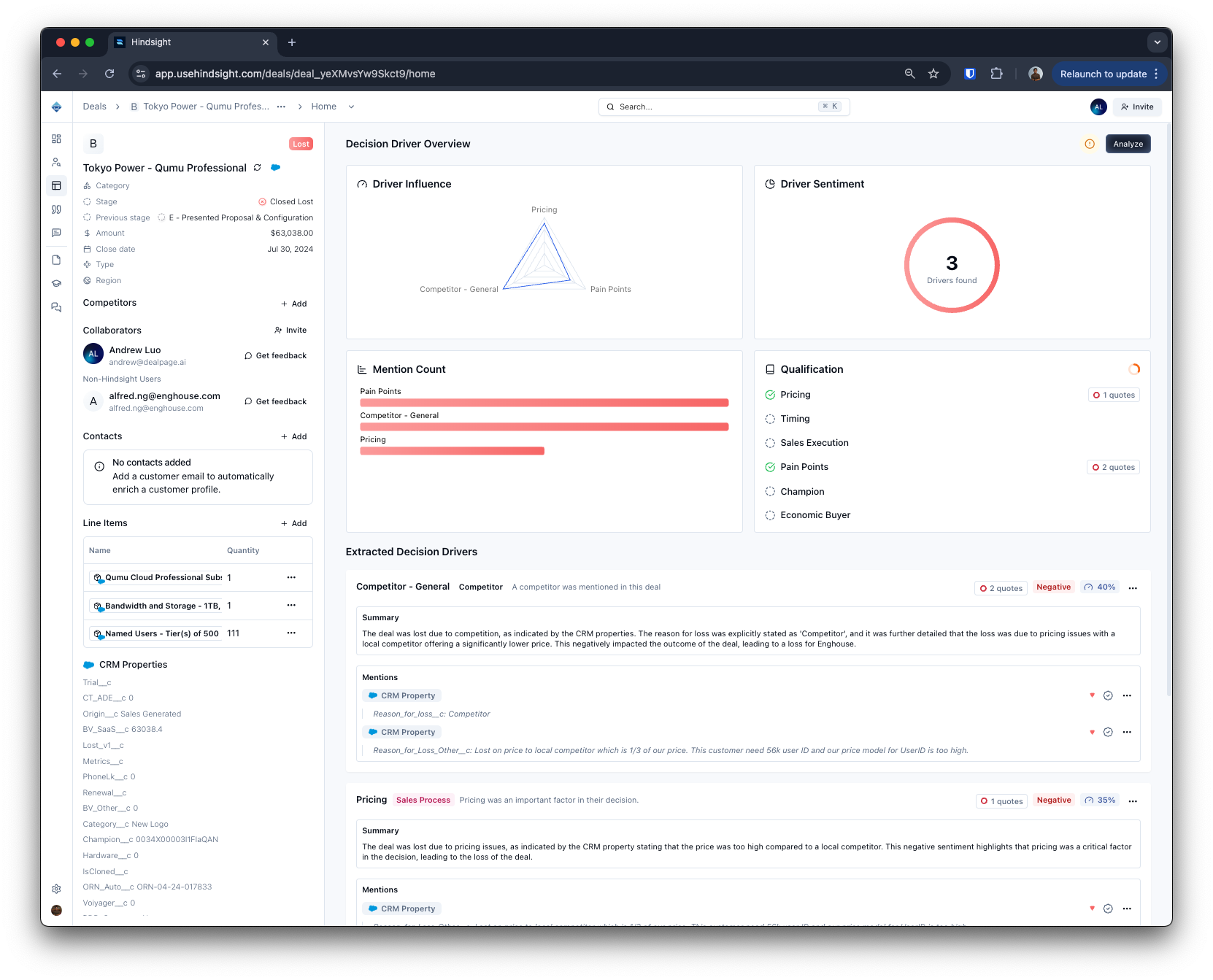
Segments
You can configure segments in Hindsight to filter your Opportunities based on custom criteria. This allows you to analyze specific subsets of your Opportunities, such as those with a certain stage, amount, or close date. Segments are useful for analyzing your Opportunities based on specific criteria, such as:- Opportunities with a certain stage or pipeline (e.g. “Closed Won, New Business”)
- Opportunities with a certain amount (e.g. ”> $10,000”)
- Opportunities with a certain close date (e.g. “Next 30 days”)
- Opportunities with a certain account type (e.g. “Enterprise”)
- Opportunities with a certain product (e.g. “Product A”)
- Opportunities with a certain region (e.g. “North America”)
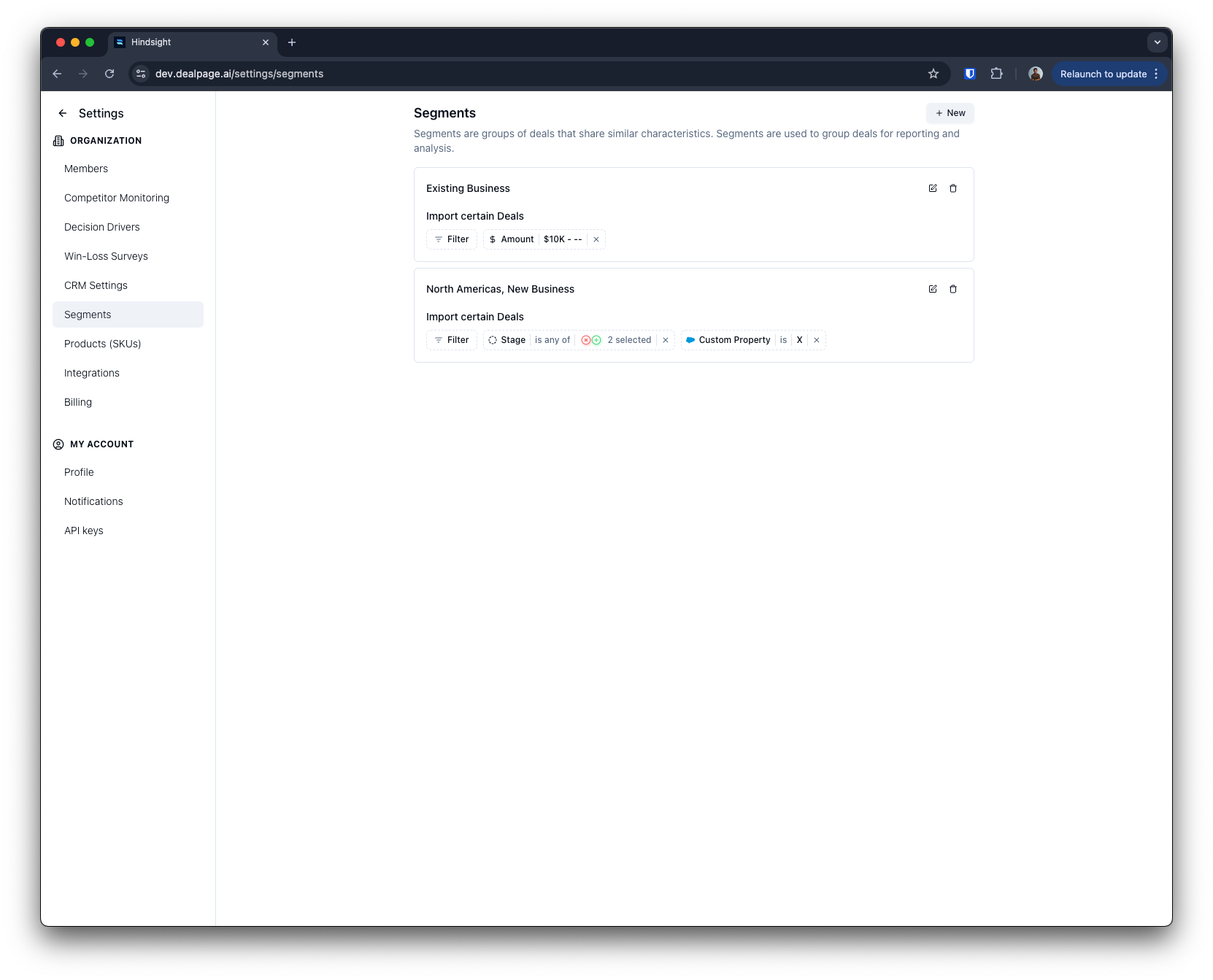
Connecting Salesforce
Authorization
Authorizing Salesforce requires admin access to your Salesforce account. Click “Connect” on the integrations page and follow the authorization steps. This will redirect you to the Salesforce authorization page. Click “Allow” to authorize Hindsight to access your Salesforce account. If you’re having issues, contact your Salesforce admin.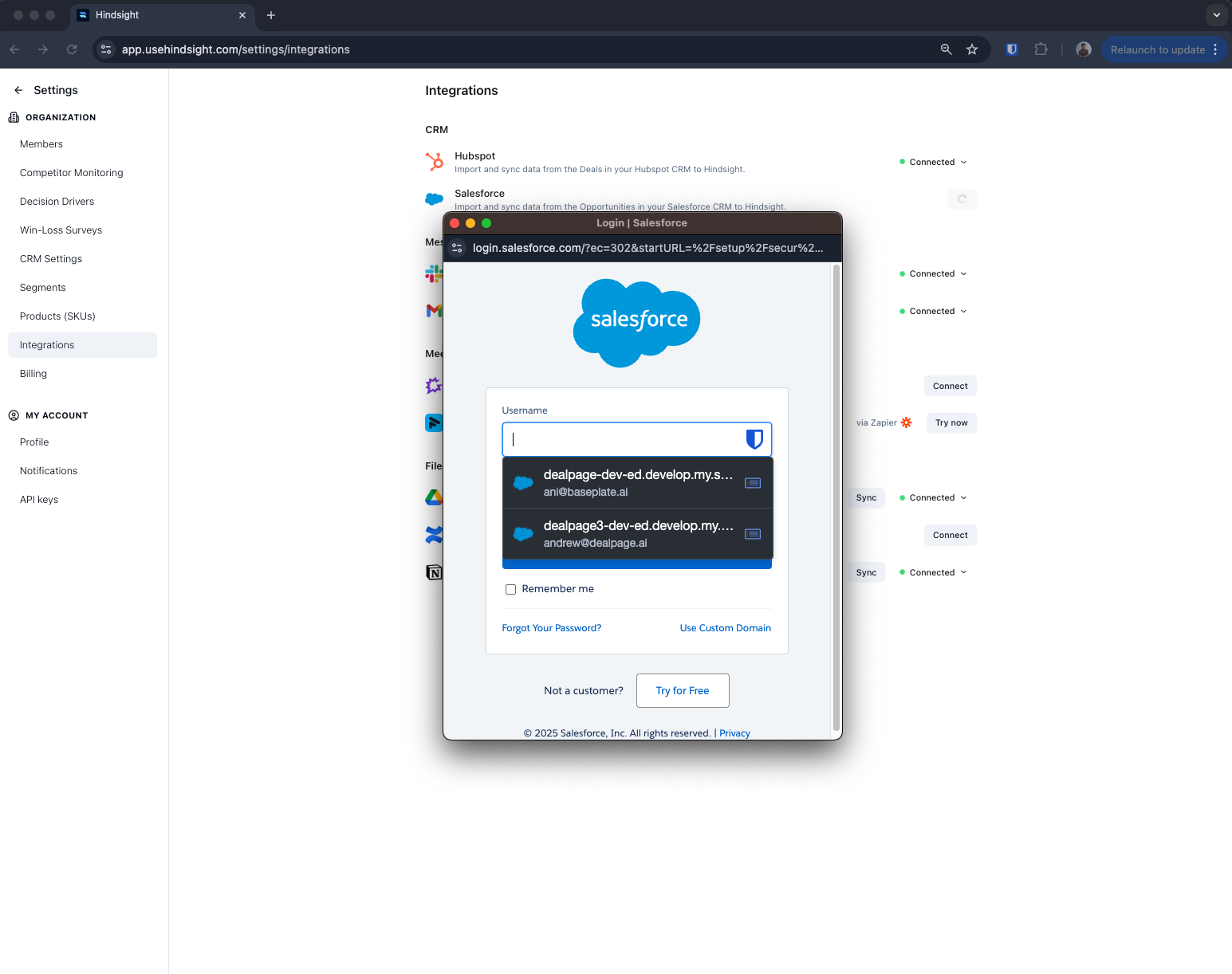
Import Rules
Setting up import rules allows you to automatically import Opportunities into Hindsight based on custom criteria. This is useful for keeping Hindsight’s insights up-to-date without manual intervention. We recommend filtering to Closed Won and Lost opportunities. You can also filter by custom fields, such as “Region” or “Product”, to analyze specific subsets of your Opportunities.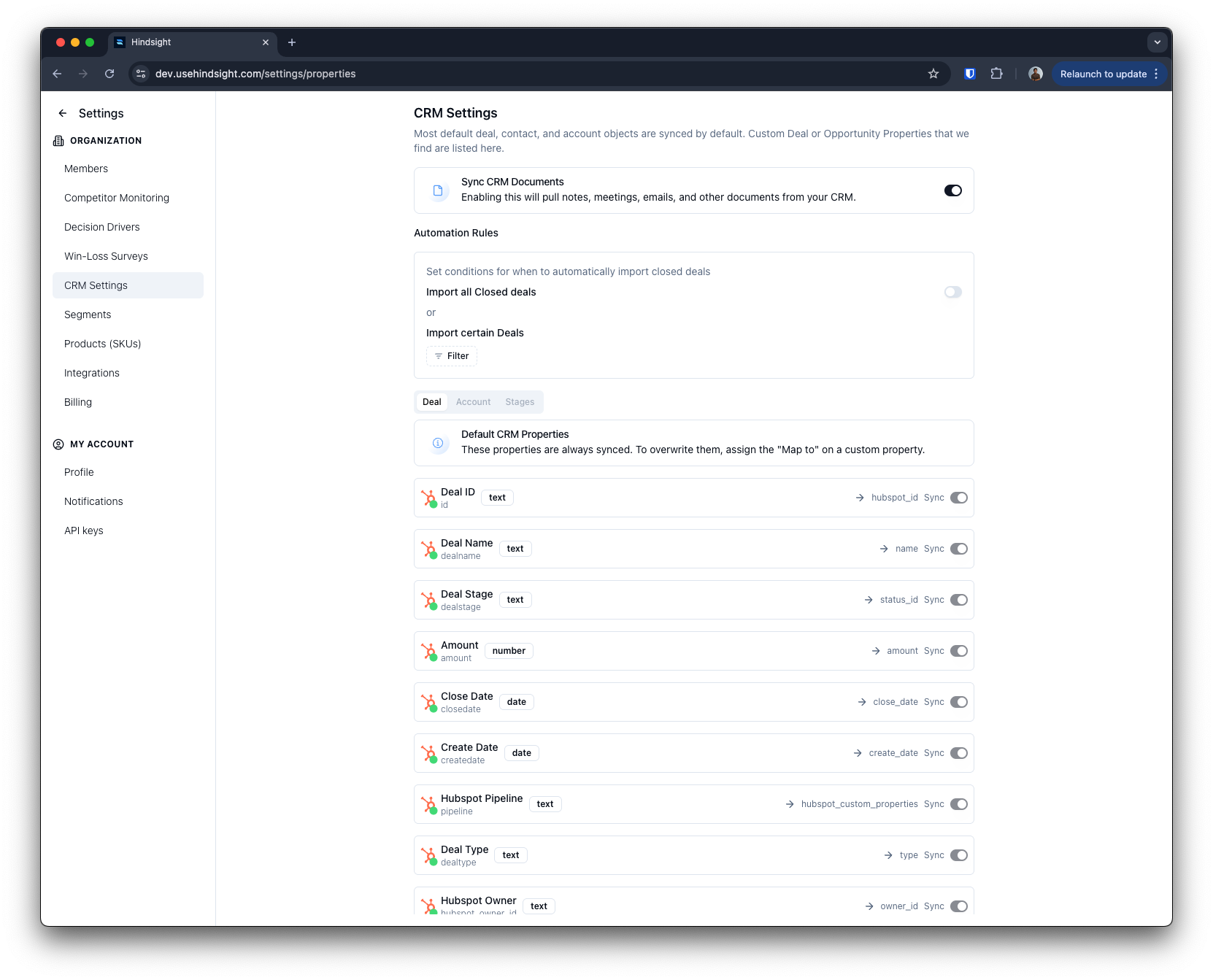
Customization
Opportunity Stages
To help Hindsight understand your custom opportunity stages, navigate to the CRM Settings and click the “Stages” tab. Mark your custom opportunity stages as “Closed Won” or “Closed Lost” to help Hindsight analyze your Opportunities correctly. This will allow Hindsight to tag your Opportunities with the correct status and provide accurate win-loss insights.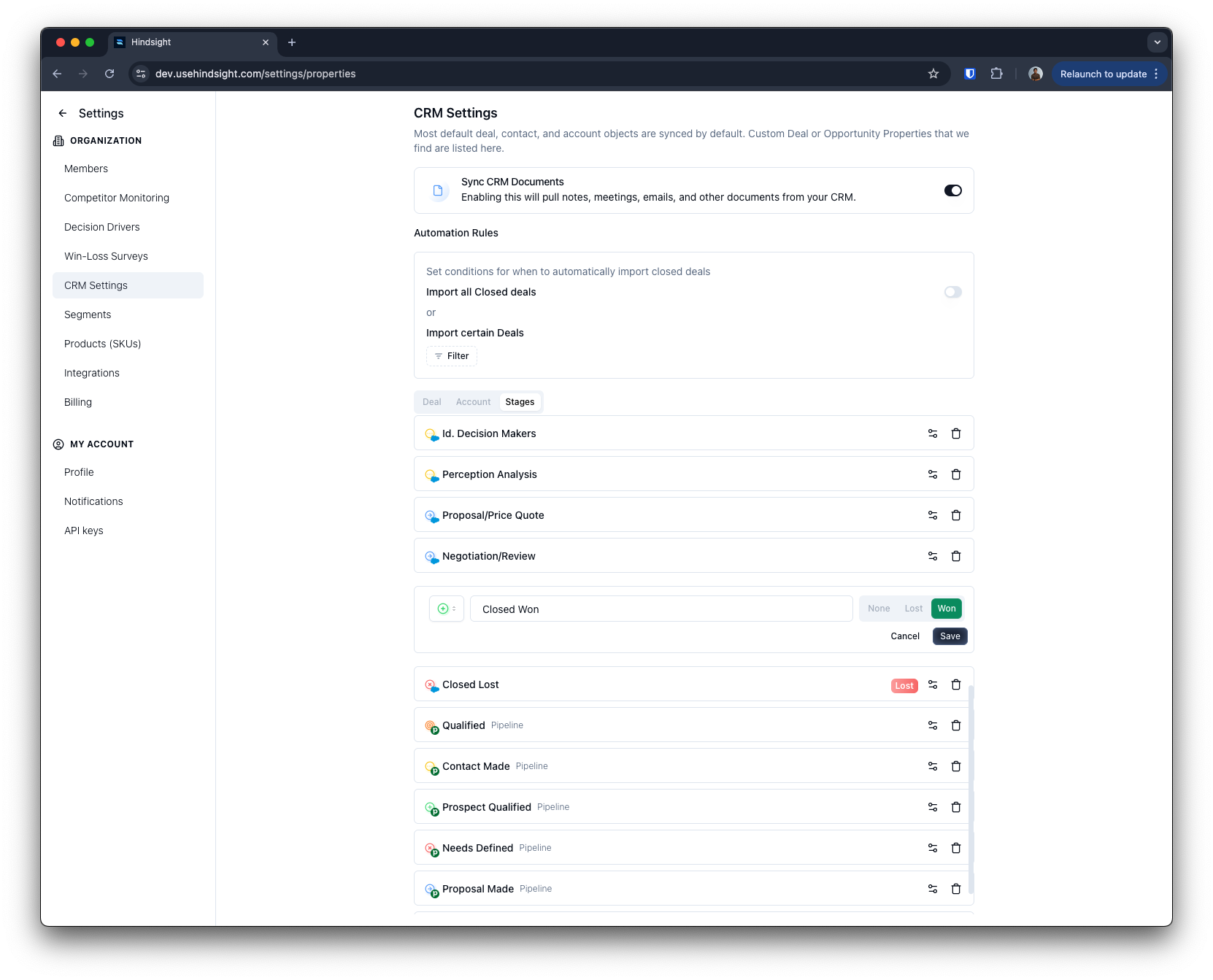
Custom Properties
You can customize the properties that Hindsight uses to analyze your opportunities in CRM Settings on the “Deals”, “Accounts”, and “Contacts”. Having more properties makes analysis and sync slower, so “turn off” You can map your custom properties to Hindsight’s default properties like “Region”, “Type”, and “Amount”. Properties that are “Synced” but not mapped to a Hindsight property will still be analyzed and available for filtering.