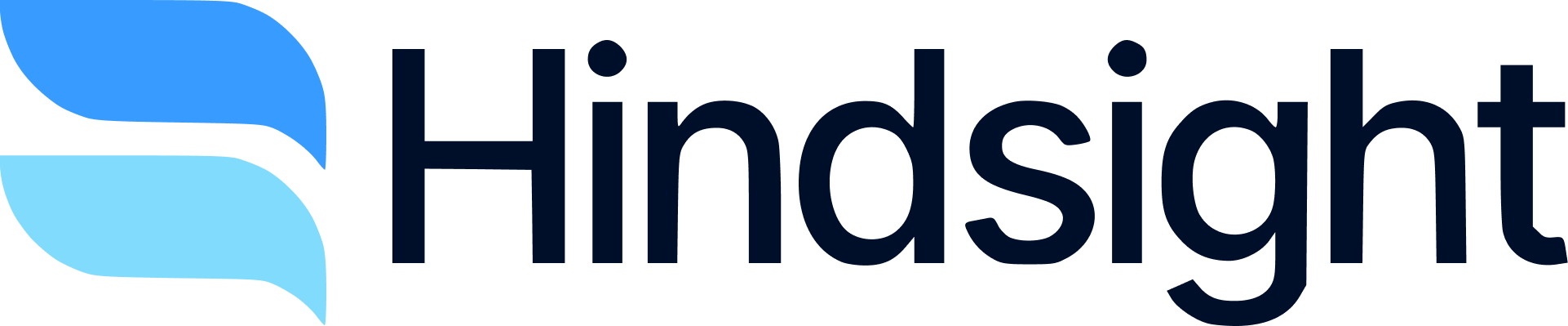Prerequisites: Connect Your Sales Tools
Before creating assets, ensure your foundational data sources are connected. Sales reps’ questions in Slack will only be as good as the data they’re sourced from.Helpful Data Sources
1
Your CRM
Required if you want insights directly from deals
- Salesforce or HubSpot integration with admin access
- Enables automatic deal import and analysis
- Provides deal context for competitive insights
- Setup: Salesforce Integration | HubSpot Integration
2
Meeting Transcripts
- Gong, Clari, Outreach, or similar tools
- Captures buyer-seller conversations
- Extracts competitive mentions and objections
- Alternative: Use Zapier integration for unsupported tools
3
Win-Loss Interviews
- Run Win-Loss interviews within Hindsight
- Collects direct feedback on competitive positioning
- Setup: Slack Integration
Create Assets Workflow
Leverage sales insights and turn them into shareable, searchable assets that power sales enablement.Step 1: Identify Asset Gaps in Library
Start by reviewing your current competitive coverage to identify where assets are needed: Navigate to Asset Library:- Go to Asset Library in Hindsight
- Review the competitor overview showing progress indicators
- Identify competitors with missing or incomplete asset coverage
- Click “Create Assets” for any competitor needing competitive intelligence
Step 2: Generate Content with AI Chat or Templates
Create assets using either AI-powered content generation or pre-built templates: Option A: (RECOMMENDED) Guided Content Generation Leverage pre-built templates for consistent, high-quality assets: Quick Setup: Go to Asset Library → Select competitor → “Create Assets” Prompts pre-built for you: Competitive Battlecard, Objection Handling, Pricing Strategy, Discovery Question, Demo Talk Track, Customer Stories What happens when you select a template:- Auto-filled prompt: The system automatically generates a detailed, strategic prompt tailored to the asset type and competitor
- Redirect to chat: You’re taken directly to the AI chat interface with the prompt pre-loaded
- Review and refine: Verify the generated content and use the chat to:
- Ask for additional context or sources
- Request specific deal examples or customer quotes
- Refine messaging for different audiences (enterprise vs. SMB)
- Add recent competitive intelligence or market updates
- Incorporate feedback from recent deals or rep insights
Step 3: Create Asset from AI Response
When you have a document that you like:- Click “Create Asset” in the footer menu bar of the AI response
- Add descriptive title (e.g., “Salesforce Enterprise Objection Guide Q4 2024”)
- Tag competitor for organization and discoverability
- Asset automatically saved to Asset library, now available for the AI Agent to search in Slack.
Step 4: Import Existing Competitive Intelligence
For content you already have:- Upload documents to the Asset Library from Google Drive, Confluence, Notion, or local files
- Tag with appropriate competitors for organization and discoverability
- Add an asset type to move your progress bar
Monitor Rep Usage and Questions
Understanding how sales reps use assets helps you improve enablement quality and identify content gaps.Viewing Rep Activity
Chat Reports and Analytics:- Access: Navigate to your admin dashboard analytics section
- View: Rep questions, response patterns, and asset usage
- Filter: By time period, competitor, or question type
- Question volume: How many questions reps ask per week
- Response success rate: Percentage of questions that receive helpful answers
- Asset usage: Which competitors are asked about most frequently
- Common topics: Trending themes in rep questions
Identifying Content Gaps
Signs of Content Gaps:- Unanswered questions: Reps getting “no results found” responses
- Repeat questions: Same questions asked multiple times
- Low asset usage: Specific competitors with minimal asset engagement
- Feedback requests: Reps asking for specific competitive intel
Refining Content Based on Usage
Use rep feedback and usage patterns to continuously improve asset quality.Setting Up Rep Access
Slack Commands for Reps:/assets [competitor]- List all assets for specific competitor@hindsight [question]- Ask competitive questions with AI responses
- Deal Channels: Auto-suggest relevant assets during deal discussions
- Competitive Channels: Share new assets and competitive updates
- Team Channels: Broadcast new battlecards and objection guides