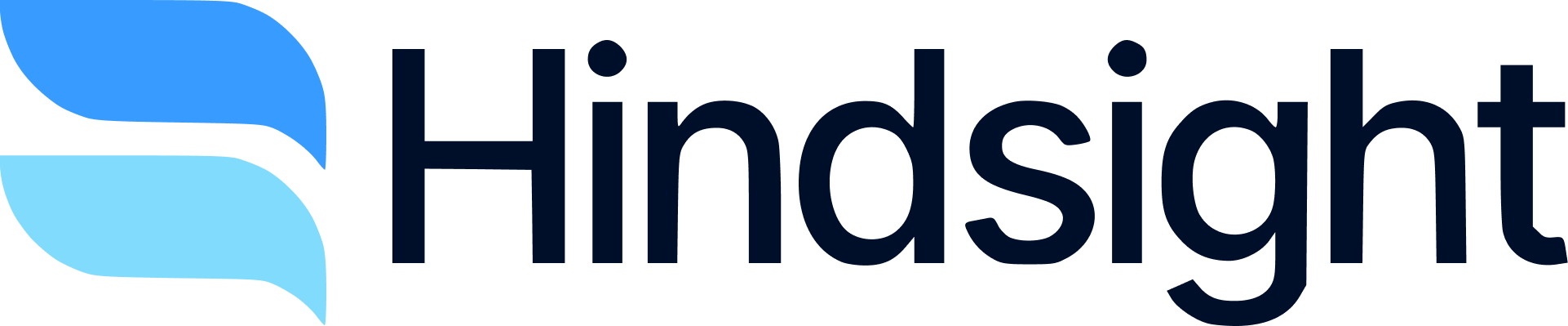Overview
Hindsight integrates with Outreach Kaia to extract Competitive Win-Loss Insights from your call recordings and transcripts. Since Outreach doesn’t provide direct API access to Kaia transcripts, this integration uses Outreach’s daily S3 export feature to securely transfer your call data to Hindsight. The main steps:- Set up an AWS S3 bucket to recieve Outreach Kaia exports (follow this guide)
- Configure Outreach to export Kaia recordings to your S3 bucket daily see Outreach docs
- Connect Hindsight to your Outreach account and S3 bucket using the steps below (detailed instructions follow)
How it Works
- Daily Export: Outreach automatically exports your Kaia call recordings and transcripts to your AWS S3 bucket every day
- Secure Access: Hindsight securely accesses your S3 bucket using the credentials you provide
- Smart Matching: Hindsight automatically matches call transcripts to the right deals based on participant emails, account domains, and call timing
- AI Analysis: Hindsight analyzes the call transcripts to extract competitive insights and decision drivers
- Deal Integration: Insights are automatically added to your deals and used in battlecards, reports, and competitive intelligence
Setup Requirements
Prerequisites
- Outreach Admin Access: You need admin access to configure the daily export feature
- AWS Account: You need an AWS account to create the S3 bucket
- Growth Plan: Outreach integration requires a Hindsight Enterprise plan
Setup Overview
This setup involves three main steps:- Create AWS S3 Bucket - Set up a dedicated bucket for Outreach exports
- Configure Outreach Export - Enable daily export to your S3 bucket
- Connect to Hindsight - Provide S3 credentials to Hindsight
Step 1: Create AWS S3 Bucket
1.1 Create the S3 Bucket
- Log into your AWS Console
- Navigate to S3 service
- Click “Create bucket”
- Configure your bucket:
- Bucket name:
your-company-outreach-kaia(choose a unique name) - AWS Region: Choose a region close to your location
- Block Public Access: Keep all public access blocked (recommended)
- Bucket Versioning: Enable (recommended)
- Default encryption: Enable with Amazon S3 managed keys (SSE-S3)
- Bucket name:
- Click “Create bucket”
1.2 Create IAM User for Hindsight
- Navigate to IAM service in AWS Console
- Click “Users” in the left sidebar
- Click “Create user”
- Configure the user:
- User name:
hindsight-outreach-access - Leave “Provide user access to the AWS Management Console” unchecked - we only need programmatic access
- User name:
- Click “Next”
1.3 Create and Attach IAM Policy
⚠️ Important: The next steps involve creating a policy in a new tab, then returning to attach it. Keep both tabs open!- Click “Attach policies directly”
- Click “Create policy” ⚠️ Note: This opens a new browser tab - do not close your user creation tab!
- In the new policy tab, switch to the JSON tab
- Delete all existing content and paste this policy:
your-company-outreach-kaia with your actual bucket name
- In the policy tab, click “Next: Tags” (optional)
- In the policy tab, click “Next: Review”
- In the policy tab, name your policy:
HindsightOutreachS3Access - In the policy tab, click “Create policy”
- Close the policy tab and return to your user creation tab
1.4 Attach the Policy to Your User
Back in your user creation tab:- Click the refresh button (🔄) next to the search box to load your new policy
- In the search box, type:
HindsightOutreachS3Access - Check the checkbox next to
HindsightOutreachS3Accessto select it - Click “Next: Tags” (optional)
- Click “Next: Review”
- Click “Create user”
1.5 Create Access Keys
After creating the user, you’ll be taken to the user details page. Now you need to create access keys:- Click the “Create access key” button
- Select “Application running outside AWS” as the use case
- Click “Next”
- Add a description tag (optional):
Hindsight S3 Integration - Click “Create access key”
- Access Key ID: Starts with
AKIA...(e.g.,AKIAIOSFODNN7EXAMPLE) - Secret Access Key: Long alphanumeric string (click “Show” to reveal, e.g.,
wJalrXUtnFEMI/K7MDENG/bPxRfiCYEXAMPLEKEY)
Step 2: Configure Outreach Export
2.1 Access Outreach Admin Panel
- Log into Outreach with admin privileges
- Navigate to Administration → Tools → Kaia
- Find the Bulk Export section
2.2 Enable Daily Export
- Toggle “Bulk Export” to ON
- Select “AWS S3” as the service
- Choose “Daily Export” as the export option
2.3 Configure S3 Settings
Enter your S3 bucket information:- S3 Region: The region where you created your bucket (e.g.,
us-east-1) - S3 Bucket Name: Your bucket name (e.g.,
your-company-outreach-kaia) - IAM Access Key ID: From Step 1.5
- IAM Access Secret: From Step 1.5
2.4 Test and Save
- Click “Test Connection” to verify the setup
- If successful, click “Save” to enable daily exports
Step 3: Connect to Hindsight
3.1 Navigate to Integrations
- Go to Hindsight Integrations
- Find the Outreach integration card
- Click “Connect” to start the OAuth process
3.2 Authorize Outreach
- Complete the OAuth authorization with Outreach
- This connects Hindsight to your Outreach account for user and deal matching
3.3 Configure S3 Access
After OAuth, you’ll see the S3 configuration form: Enter your S3 details:- S3 Region: Same as configured in Outreach
- S3 Bucket Name: Your bucket name
- Access Key ID: From Step 1.5
- Secret Access Key: From Step 1.5
3.4 Test Connection
- Click “Test Connection” to verify Hindsight can access your bucket
- If successful, click “Save Configuration”
Verification & Usage
Daily Sync Process
Once configured, the integration works automatically:- Outreach Export: Every day, Outreach exports new Kaia recordings to your S3 bucket
- Hindsight Sync: During your regular Salesforce/HubSpot deal syncs, Hindsight checks for new call transcripts
- Automatic Matching: Hindsight matches calls to deals based on:
- Participant email addresses
- Account domains
- Call timing relative to deal dates
- Outreach user assignments
Monitoring Integration Health
Check integration status on the Integrations page:- Connection Status: Shows if Outreach and S3 are connected
- Last Sync: When Hindsight last processed new files
- Files Processed: Number of transcripts processed today
- Transcripts Matched: How many were successfully matched to deals
Viewing Call Transcripts in Deals
Once calls are matched to deals, you’ll see them in:- Deal Documents: Call transcripts appear as documents in your deals
- Competitive Insights: AI-extracted insights from calls
- Battlecards: Competitive intelligence from your calls
Troubleshooting
Common Issues
”S3 Access Denied” Error
- Cause: Incorrect IAM permissions or access keys
- Solution:
- Verify your S3 bucket name matches exactly
- Check IAM policy has correct bucket ARN
- Ensure access keys are entered correctly
- Test S3 access from AWS Console
”No Files Found”
- Cause: Outreach export not working or no calls in timeframe
- Solution:
- Check Outreach export status in admin panel
- Verify calls exist in the expected timeframe
- Wait 24-48 hours for initial export to complete
”Low Match Rate”
- Cause: Calls not matching to deals properly
- Solution:
- Ensure deal contact emails match call participants
- Check deal date ranges include call timestamps
- Verify Outreach users are mapped correctly
Getting Help
If you encounter issues:- Check the sync logs for error details
- Reach out via your Slack Connect channel
- Email [email protected] with:
- Your organization name
- Screenshot of any error messages
- S3 bucket name (do not include access keys)
Security & Privacy
Data Security
- Encryption: All data is encrypted in transit and at rest
- Access Control: IAM policies limit Hindsight’s access to only necessary S3 operations
- Audit Trail: All S3 access is logged in AWS CloudTrail
Data Processing
- Automatic Cleanup: Processed files are automatically deleted from S3 (configurable)
- Data Retention: Transcripts are stored according to your Hindsight data retention policy
- Privacy: Only users with deal access can view associated call transcripts
Compliance
This integration supports:- SOC 2 Type II compliance
- GDPR data protection requirements
- CCPA privacy regulations