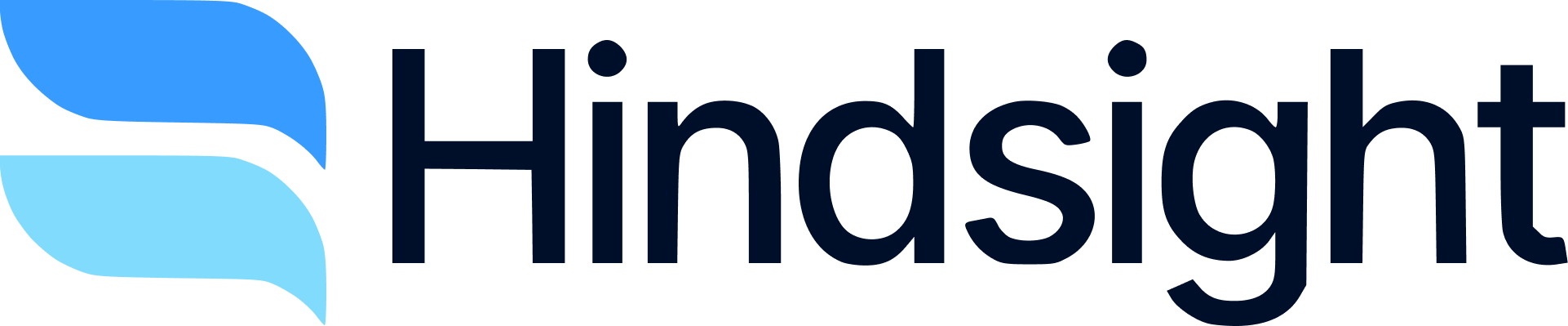Overview
Hindsight’s dashboards turn your deal data into actionable win-loss insights. Track performance over time, understand why you win or lose, and drill into competitors, drivers, and features. Filter to specific segments to uncover patterns that improve win rates.Key insight types
- Win Rate & Trends: Overall win rate and change vs. prior period
- Reasons & Themes: Decision drivers with sentiment and evidence
- Competitor Impact: Frequency, win rate vs. each competitor, affected revenue
- Deal Metrics: Compare selected metrics across All/Won/Lost, with deltas vs. previous period (bar or line view)
- Feature Mentions: Capabilities most associated with wins/losses
Where this data comes from
- Deal Labeling: Each analyzed deal is labeled with your organization’s configured taxonomy for:
- Decision Drivers (with sentiment and estimated impact)
- Competitors (with role such as Primary, Incumbent, Secondary)
- Features (mentions and sentiment)
- User-Controlled Taxonomy: Admins define and update drivers, competitors, and features; teams can review or adjust labels at the deal level.
- Impact Estimation & Rollups: Per‑deal labels and impact scores are aggregated into the dashboard’s charts and KPIs (e.g., driver influence, competitor win rates, feature associations).
- Quantifiable Trends Over Time: Insights are bucketed by close date and respect your filters, enabling time‑series analysis and comparisons to prior periods.
Charts in this dashboard
- Win Rate (Pie): Overall Won vs. Lost for the current filter window.
- Competitor Win Rate (Bar, vertical list):
- Sort by: Alphabetical, Deal count (total/won/lost), Win rate, Amount
- Toggle: Primary competitor only
- Shows win rate and affected revenue per competitor
- Competitive Deals Volume: Deals involving each competitor (stacked Won/Lost)
- Decision Drivers:
- Bar chart: Positive / Neutral / Negative counts per driver
- Scatter: Frequency vs. impact visualization for drivers
- Table: Sortable driver table with supporting details
- Deal Metrics (Bar/Line):
- Select one or more metrics (defaults + any custom metrics)
- Compare All vs. Won vs. Lost averages
- Deltas vs. the previous period (▲/▼) where available
- Line view groups by day or month based on date range
Filters & segmentation
Use filters to isolate insights for specific contexts. Available filters include:- Date Range (close_date): From/To with automatic previous-period calculation
- Outcome / Status: Won, Lost, specific stages, previous status
- Competitor: Pick one or many; filter by competitor_role (Primary, Incumbent, Secondary); or use any_competitor
- Decision Drivers: Filter by driver or a single_driver with sentiment (positive/neutral/negative)
- Features & Mentions: Filter by feature, mention, and product labels
- Deal Properties: Amount (min/max), deal_type, region, segment, industry
- People: owner_ids (reps), collaborators, teams
- Documents/Labels: document, label, intel_label/intel_relevance (if enabled)
- CRM Filters:
- Salesforce/HubSpot deal property filters (salesforce_filters, hubspot_filters)
- Salesforce/HubSpot account property filters (salesforce_filters_account, hubspot_filters_account)
- Analysis Flags: deal_analyzed, analysis_verified, external
Examples
- “Win rate vs. Competitor A for Enterprise (segment) in Q2, Primary competitor only.”
- “Top negative decision drivers for Lost deals in EMEA last 90 days.”
- “Compare deal metrics as a line chart month-by-month for SMB vs. Mid-Market.”
- “Which features are most associated with wins in fintech?”
Drill down and evidence
- Hover for tooltips; sort competitor and driver views to explore patterns
- Click into tables to review underlying deals and supporting evidence (quotes, docs)
- Move from pattern to concrete examples for coaching and enablement
Use with the AI Assistant
- Ask the assistant to analyze the current segment (e.g., “Summarize why we lose vs. Competitor C in healthcare last quarter and draft an objection guide”).
- Convert results into a shareable document with Create Asset and save to Library → Documents.
- See: AI Assistant and Competitive Enablement.
Best practices
- Start broad, then add filters one at a time to isolate effects
- Use the Primary competitor only toggle for apples-to-apples comparisons
- Compare to the previous period to spot momentum (look for ▲/▼ deltas)
- Validate insights by clicking through to example deals and quotes
- Turn recurring findings into assets for sales coaching and PM feedback
Getting started
1
Connect your data
Ensure CRM and meeting tools are connected and deals are syncing.
2
Configure context
Set up Decision Drivers, Competitors, and (optionally) Features for richer analysis.
3
Open Analytics
Select a time range, apply segment filters, and explore the charts.
4
Operationalize insights
Share findings, and use the assistant + Create Asset to publish enablement docs.